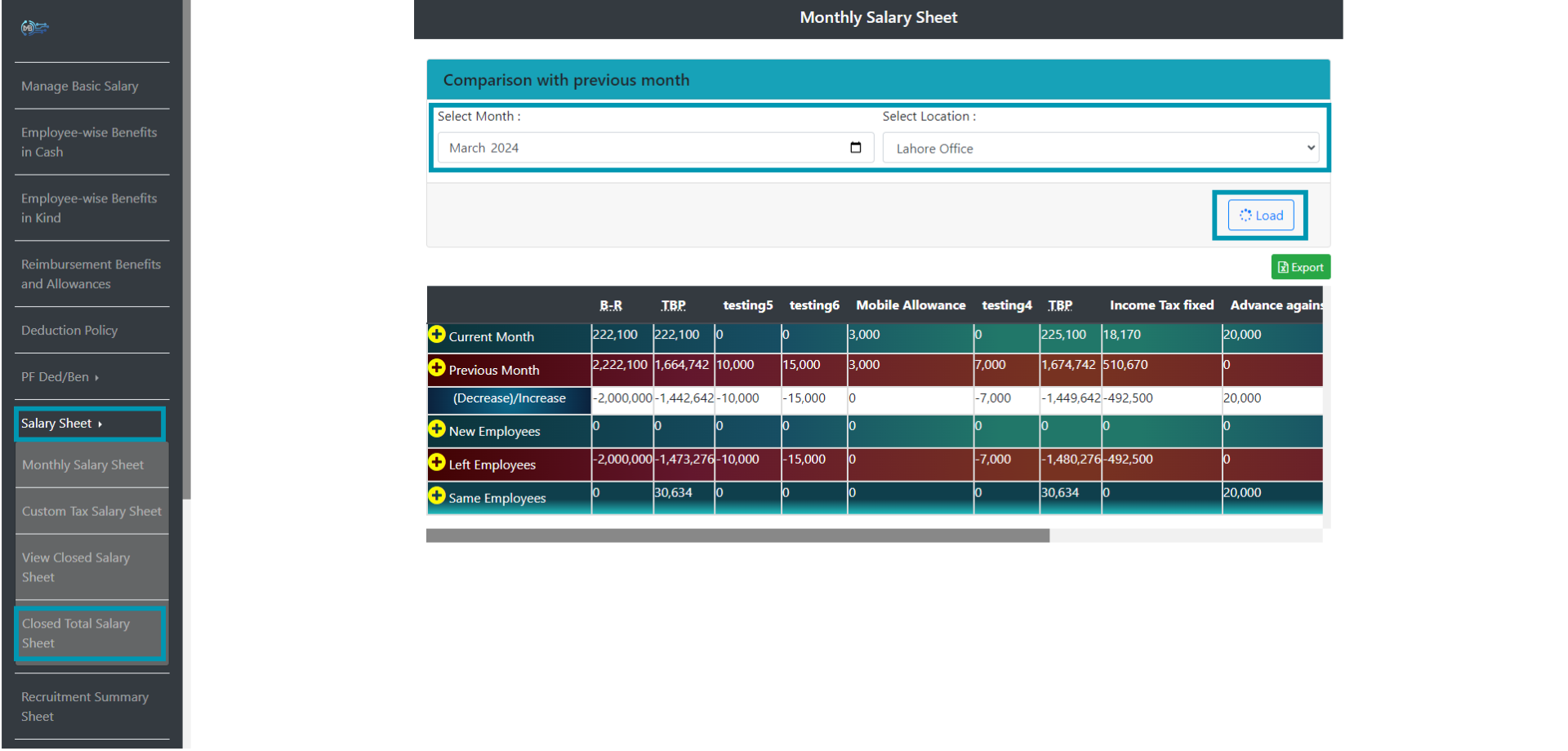Payroll Managment
Salary Sheet
6 Salary Sheet:
Monthly Salary Sheet:
6.1 Click on salary sheet and then "Monthly Salary Sheet"
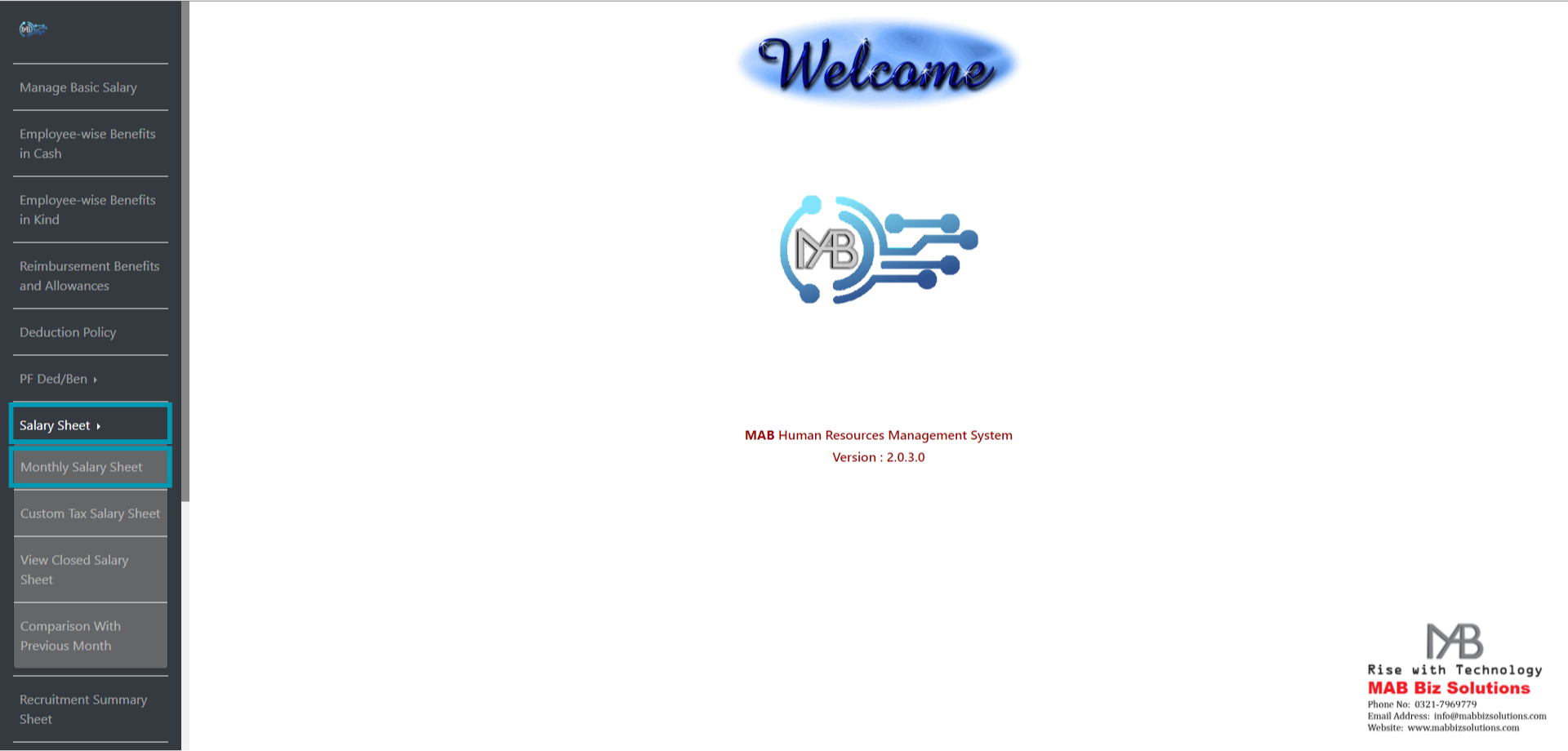
6.2 You have to decide whether you want to upload single employee salary sheet or All employees salary sheet. If you click on " Employee wise" this will load this specific employee's salary sheet.
6.2.1 For Single Employee Salary Sheet:
6.2.1.1 Click on "Employee wise"
6.2.1.2 Load that specific employee
6.2.1.3 Select relevant month
6.2.1.4 Press " Load", on pressing load this will show you salary sheet with affect of all benefits and deductions & taxabe amount of selected employee for that selected monTh
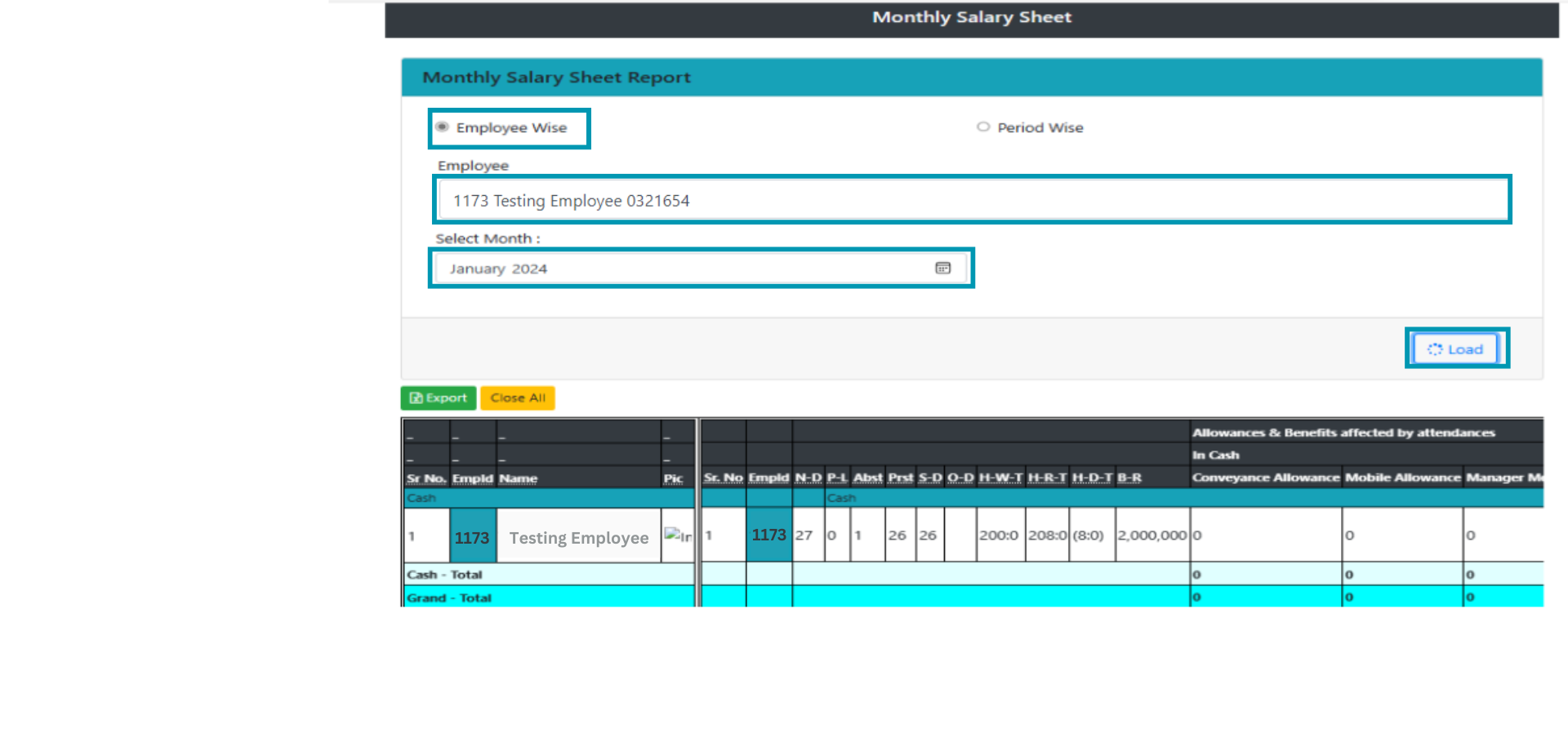
6.2.2For All Employees salary sheet :
6.2.2.1 Click on "Period wise"
6.2.2.2 Select " Location, Department & Employement Type"
6.2.2.3 Select relevant month
6.2.2.4 Press " Load", on pressing load this will show you salary sheet with affect of all benefits and deductions & taxabe amount of all employee's for that selected month.
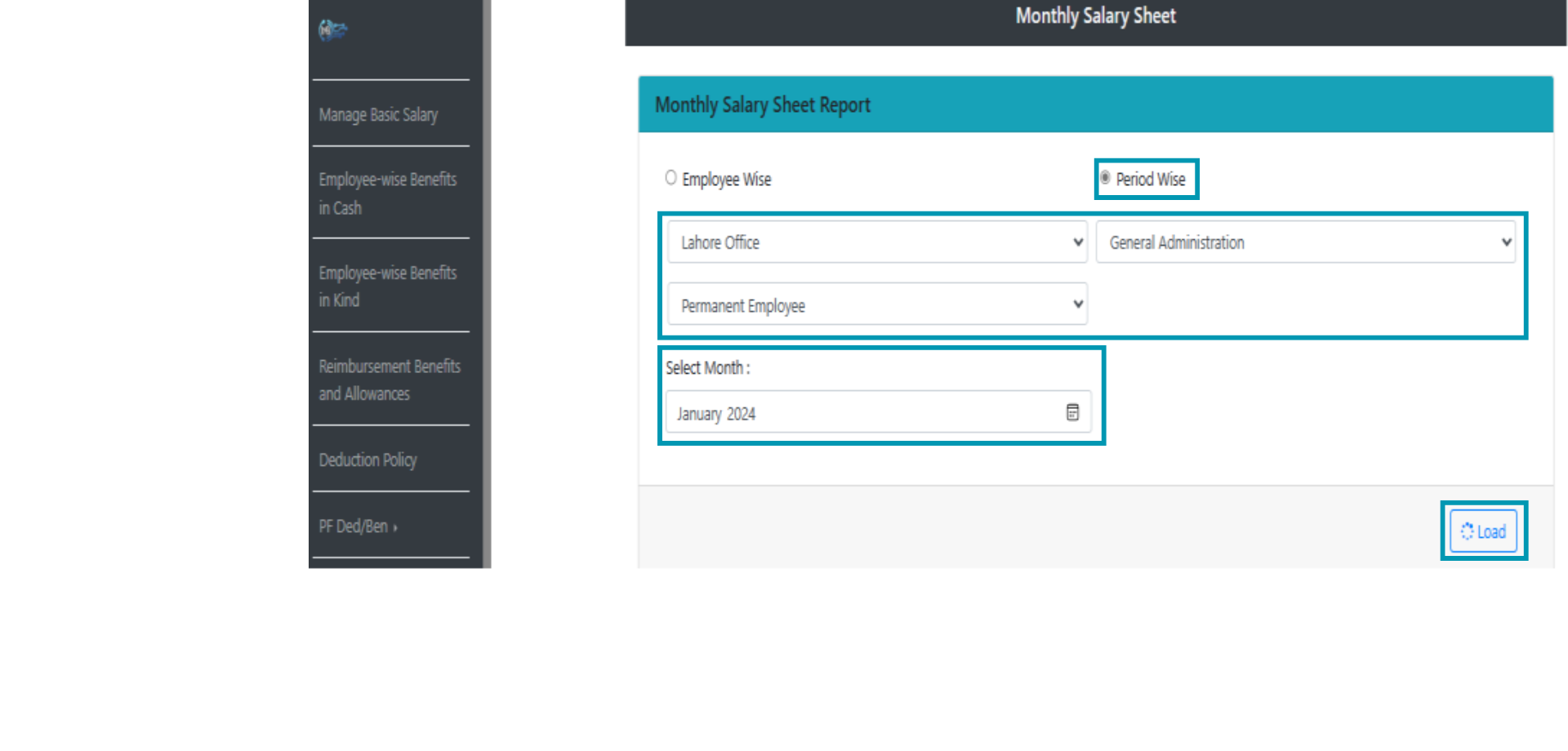
7- Custom Tax Salary Sheet
7.1 Click on " salary sheet" and then "Custom Tax salary sheet"
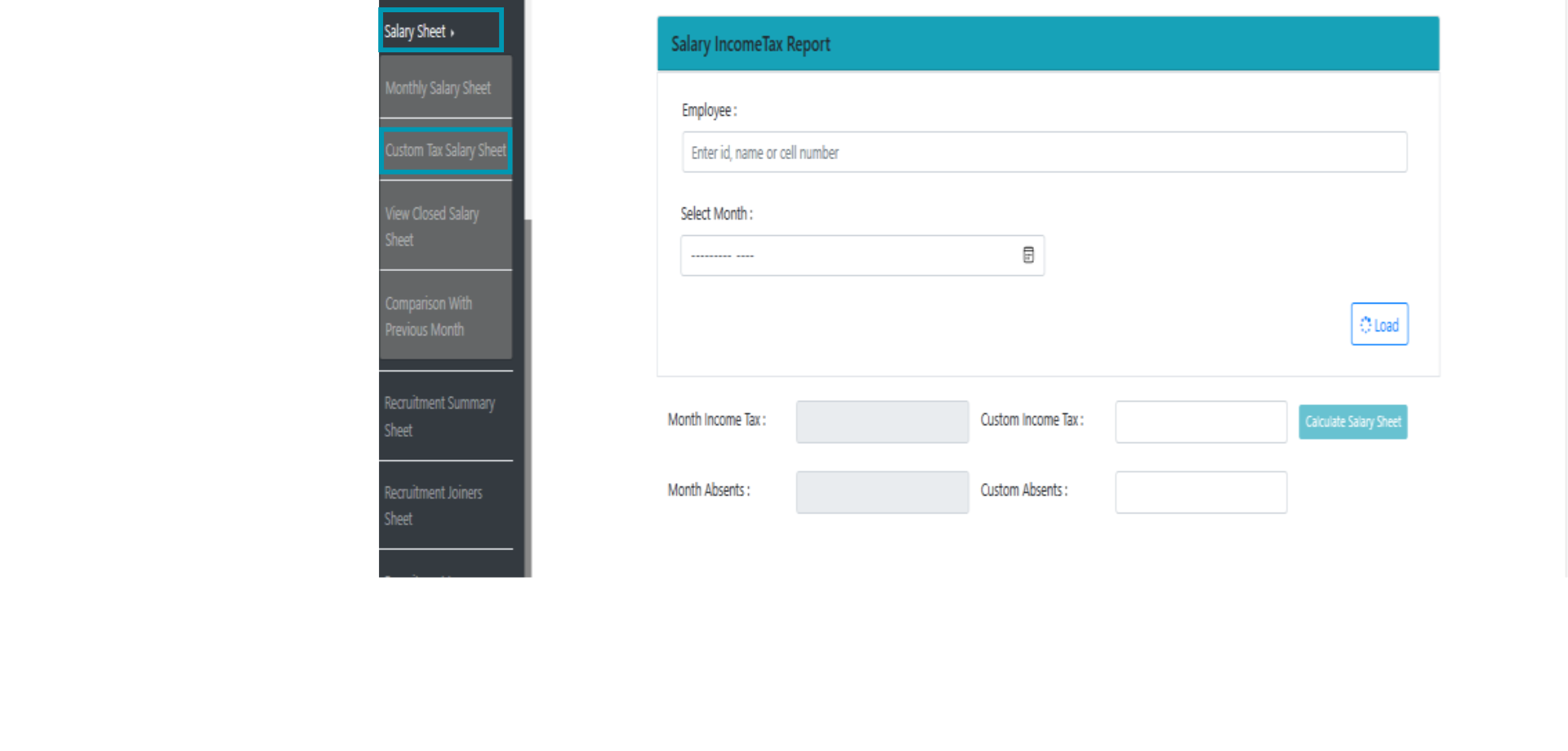
7.2 Enter Employee, Select month and then press " Load"
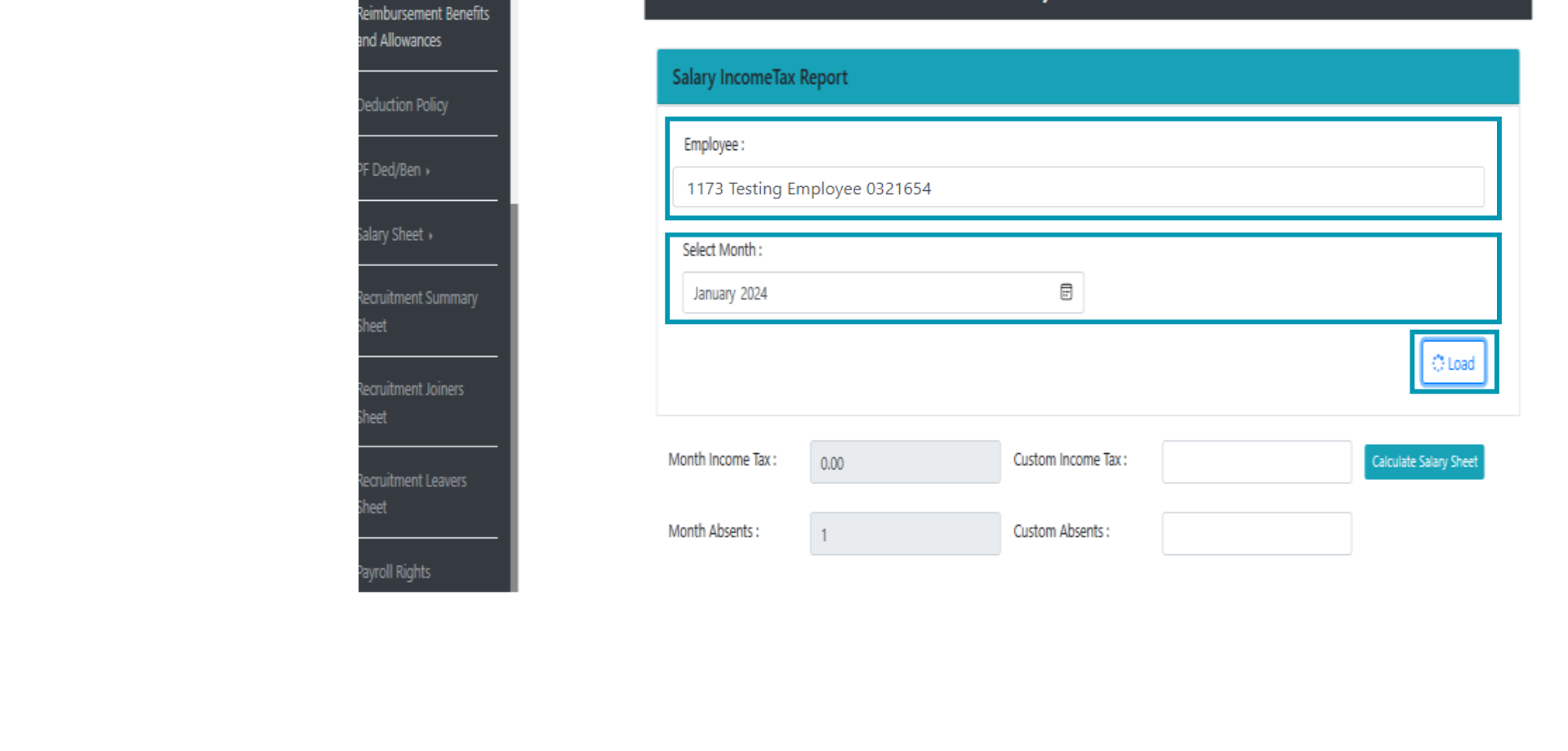
7.3 Press " Calculate salary sheet", now this show you affect of "Income Tax" in salary sheet of selected employee.
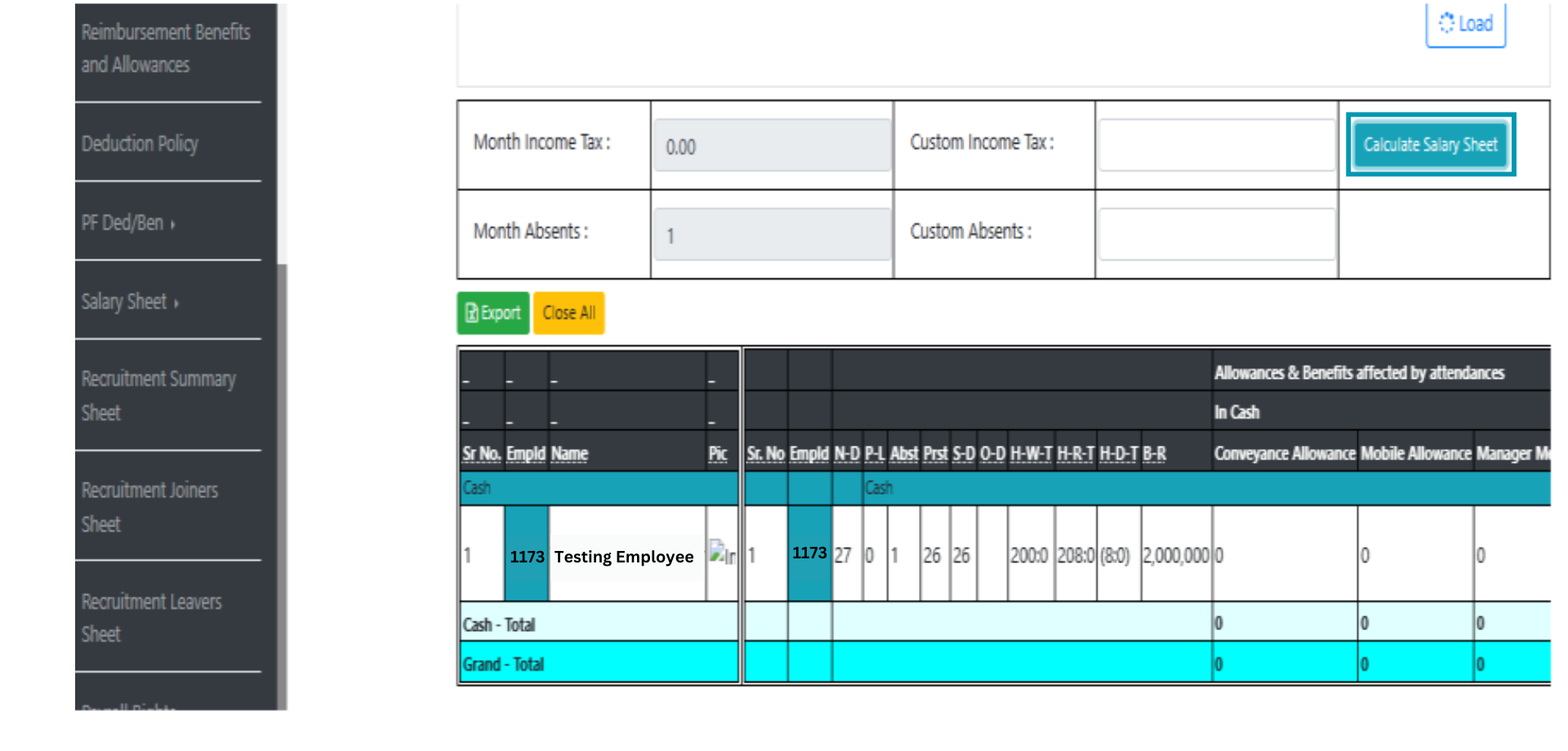
8 View Closed Salary Sheet:
8.1 You have to decide whether you want to View single employee closed salary sheet or All employees Closed salary sheet.
8.1.1 For Single Employee Salary Sheet:
8.1.1.1 Click on "Employee wise"
8.1.1.2 Load that specific emplyoee
8.1.1.3 Select relevant month
8.1.1.4 Press " Load", on pressing load this will show you Closed salary sheet of selected employee for that selected month.
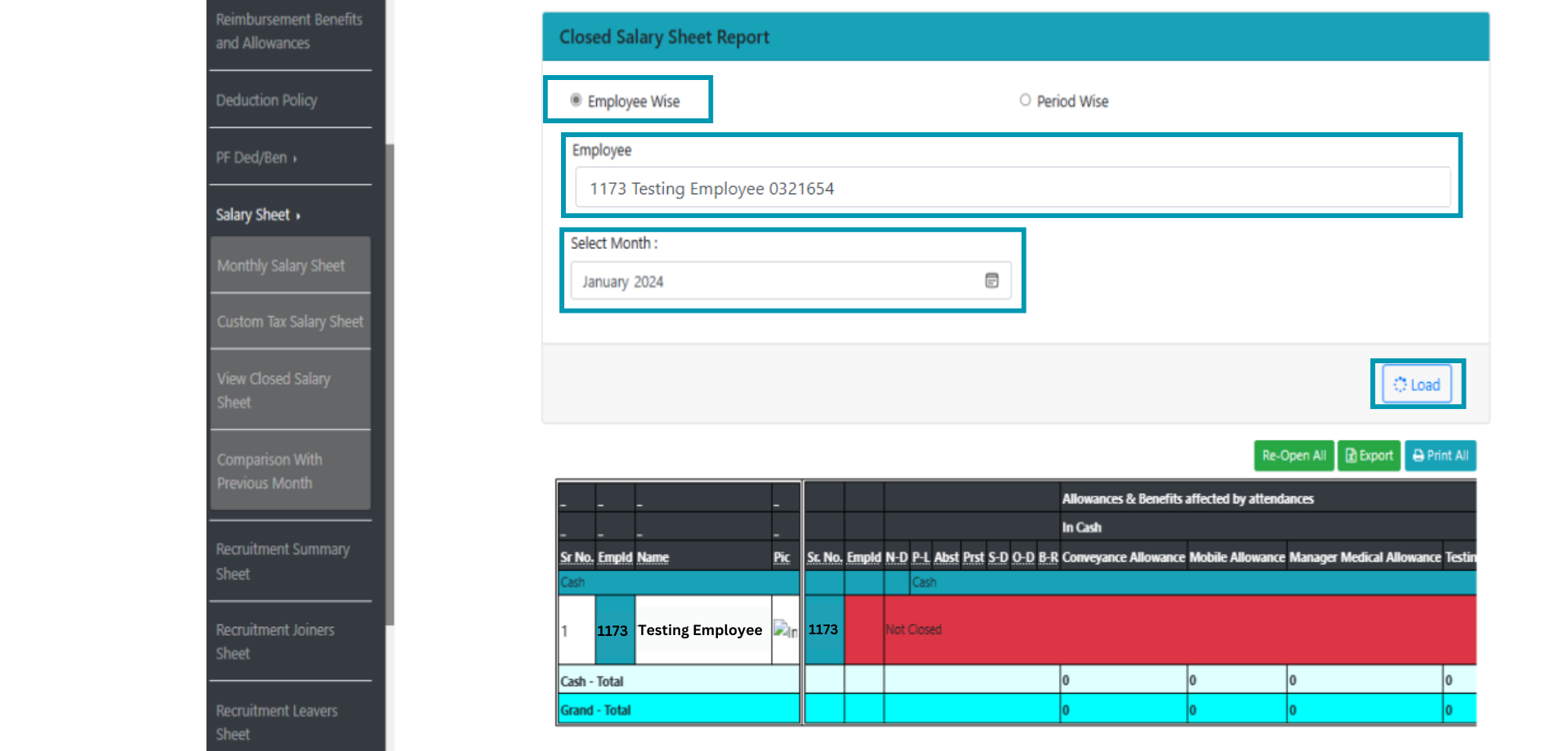
8.2.1 For All Employees salary sheet :
8.2.1.1 Click on "Period Wise"
8.2.1.2 Select " Location, Department & Employement Type"
8.2.2.3 Select relevant month
8.2.2.4 Press " Load", on pressing load this will show you Closed salary sheet of all employee's for that selected month.
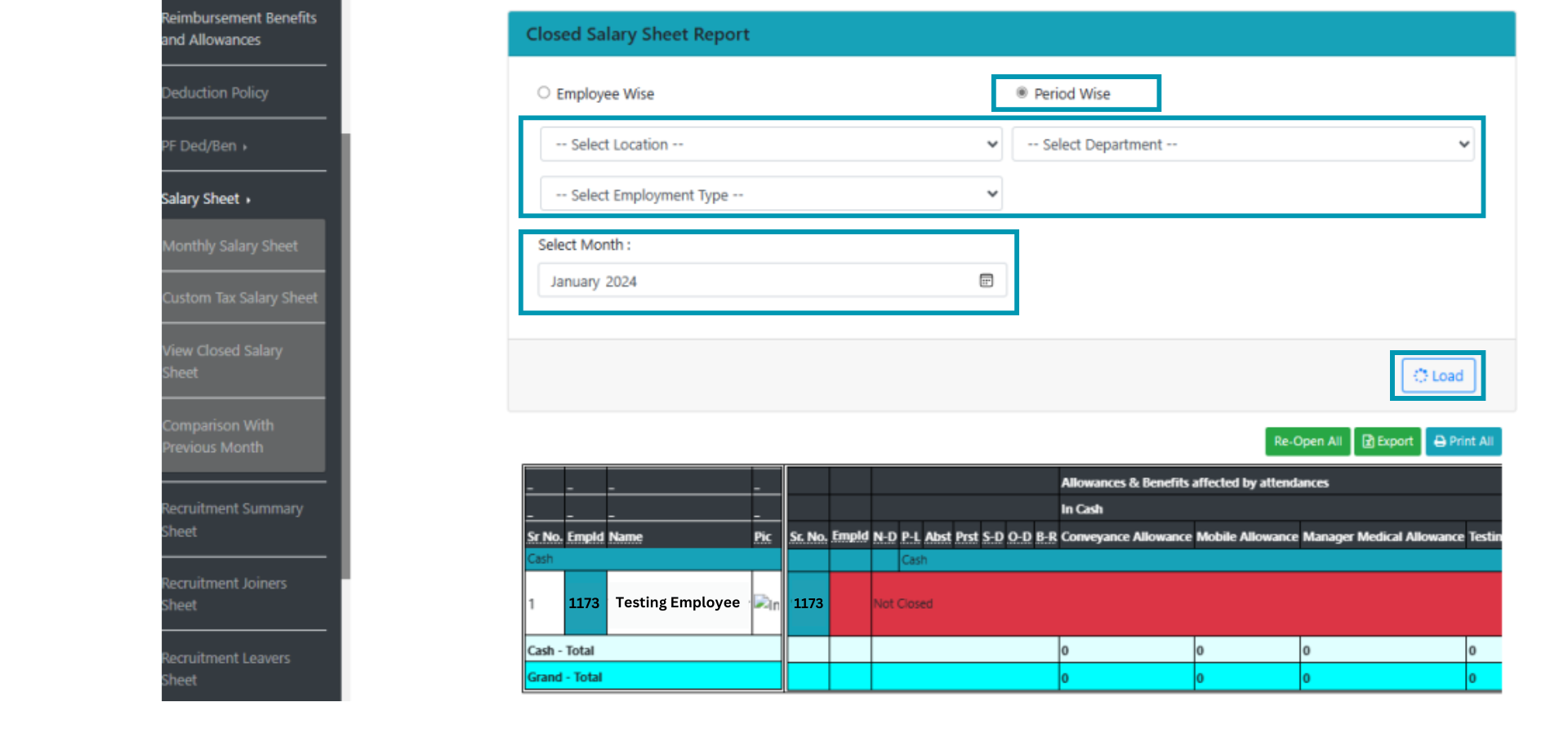
9 Comparison with previous month:
9.1 Click on " Salary sheet" and then " Comparison with previous month"
9.2 Select Month and Location
9.3 Press load, on pressing load this will show you comparison of salary , benefits, deductions,n Income Tax of selected month with previous month.